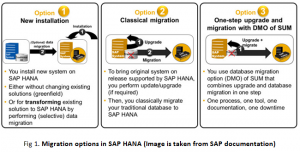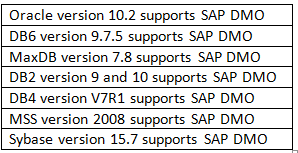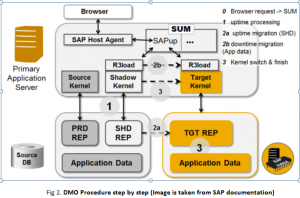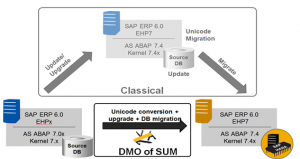SAP HANA is an in-memory platform for processing high volumes of operational and transactional data in real-time. SAP HANA speed up the process by compressing the data, by storing column and row based data in the memory, RAM sits next to the CPU, and one CPU can have multiple cores and one SAP HANA box can have more than one CPU, which makes SAP HANA 10000 times faster.
There are many options available to migrate to SAP HANA. Common methods to migrate SAP HANA can be done either using classical method or SAP DMO methodology. SAP DMO is latest methodology from SAP which is used for migration of SAP ABAP system to SAP HANA. SAP recommends using SAP DMO tool to migrate SAP system (SAP BW or SAP Business Suites) to SAP HANA. I hope the content of the blog would be beneficial to all its readers and would accomplish its intent nature by providing you all the important information about SAP DMO.
Migration Option to SAP HANA: – There are mainly three migration options available
1) New Installation (using SWPM) – In this option we install new system and transform an existing data to SAP HANA by performing (selective) data migration
2) Classical Migration (using SUM and SWPM) – In this option we upgrade or update original system to release supported by SAP HANA (if required) using SUM, then we migrate traditional database to SAP HANA using classical heterogeneous migration method using SWPM
3) One – step procedure or in place upgrade and migration with DMO (using SUM) – In this option, in place combined upgrade and database migration is done in one step.
Benefits of SAP DMO
- Migration steps are simplified
- System update and database migration are combined in one tool
- Business Downtime is reduced, Unicode conversion can be included as well
- Well known tool SUM is used, with improved UI
- Combined procedure needs only one maintenance phase (not two)
- In place upgrade and migration keeps application server and System-ID stable (avoids landscape changes (SID, host name, …))
- Original database is kept, can be reactivated as fallback
- Lower prerequisites for SAP and DB start releases
- Well known tool SUM is used, with improved UI
- DMO can be used for SAP Netweaver BW and for SAP Business Suites systems
Technical aspect and Restrictions of SAP DMO
- No certification required for consultants using DMO of SUM
- No migration check service required for DMO on productive systems
- Still the migration key has to be entered during the DMO run, as R3load requires the key
- DMO supports a migration only to SAP HANA DB
- DMO works only for AS ABAP based systems
- A dual-stack split is not be included in DMO
Start release of different database which support SAP DMO
Prerequisites for DMO
- SAP HANA appliance must be available
- Dual-stack has to be split beforehand
- OS/DB software update may be required
- xml file has to be created (& SAP software files have to be downloaded: MOPZ)
- Web Browser version might have to be updated. The user interface (UI) of the DMO procedure is based on SAPUI5 and requires a specific internet browser version as below
- Internet Explorer 9 or higher (not using compatibility view)
- Chrome 28 or higher
- Firefox 21 or higher
SAP software which needs to download from SAP Service Marketplace for DMO
- SPAM/SAINT update for SAP source release needs to be downloaded
- Software Update Manager (SUM) latest version (SP11) needs to be downloaded
- SAP Host Agent latest patch needs to be downloaded
- SAP HANA Client installation files need to be downloaded
- Migration key need to be requested
- SAP license file for target system need to be requested
DMO Technique – How does in-place upgrade and migration works
SAP DMO is executed from the host where SAP PAS (primary application server earlier known as central instance). To use the DMO, you start the Software update Manager not as described in SUM Guide but by means of the SAP Host Agent and the SAP Host Agent has been updated to the latest version.
Step0. Browser Request -> SUM The DMO procedure is started from within a browser, sending an HTTP request to the SAP Host Agent, as shown in below screen.
To start the Software Update Manager via the SAP Host Agent, you open a browser window and enter the following internet address in the address bar: https://<host>:1129/lmsl/sumabap/<SID>/doc/gui
Where <SID> has to be replaced with the System-ID, 1129 is the https port of the SAP Host Agent, lmsl is the abbreviation for Lifecycle Management Software Logistics, Use http instead of https if the SSL is not configured and use port 1128 instead of 1129: http://<hostname>:1128/lmsl/sumabap/<SID>/doc/gui
The SAP Host Agent requests authorization from the browser, this user is used to start the SUM. As the DMO procedure is only working on AS ABAP based systems (for which the SAPup is the relevant SUM part), the SAPup is started.
Step1. Uptime Processing After some basic configuration settings like checking the stack.xml, the SAPup will start to create the shadow system. The shadow system consists of a shadow repository and a shadow instance. The shadow instance is running on the PAS host, and is based on the shadow kernel. The shadow kernel is the kernel for the source database, but for the target release.
Step2a. Uptime Migration After the shadow repository has been build up completely, it is copied onto the target database, the SAP HANA database. The kernel executable R3load is triggered by SAPup to execute the copy of the shadow repository.
Step2b. Downtime Migration (Application Data) Now the application tables have to be updated to the new release, so the system has to be shutdown to prevent changes on the application tables. The downtime migration is executed, in which the target kernel is used in addition: it is the kernel for the new database (SAP HANA DB) and for the target release.
Step3. Kernel Switch and Finishing For the migration of the application data, two R3load processes are running in parallel. The first R3load of the shadow kernel exports the data from the source database, and the second R3load process imports the data into the target database (SAP HANA). Both R3load processes are running on the PAS host. The transfer of the application data includes the update according to the release change.
Once data is migrated, the DMO process is finished. The shadow system is removed, the system is started, and the target kernel is now used for the system. The system is now migrated to the target database, and updated to the target release. Finally starts the SAP system which is now running on the new database and on the new SAP software release.
Comparison between Classical Approach vs SAP DMO
| Classical Approach | SAP DMO | |
| Pre-requisite | Should system support pack level should be as per pre-requisite of EHP upgrade. | SAP Business Suite 7 or above & SAP ERP 6.0 or above, SAP NetWeaver BW 7.0 above, component SAP_BASIS 7.0 should be at least SP17 or higher and SAP_BW component has to SP17 is required for SAP DMO SP11 |
| Start Procedure | Upgrade using SUM and heterogeneous migration using SWPM | SAP Host Agent is used to start SUM |
| Different UI | SAPUI5 is not needed | SUM starts new interface that is based on SAP’s UI (SAPUI5) |
| Download Directory | Its needed in SAP upgrade perform using SUM. | SUM presumes stack.xml file is located in download directory. |
| Additional kernel Files | No required in classical approach | In this approach we need to select the kernel files of the target software release for both the any DB and the SAP HANA database |
| Additional Steps | In classical approach, upgrade will be executed using SUM and heterogeneous migration will be executed using SWPM | Since the migration is an additional part of the DMO procedure (compared to the update procedure of the SUM). during the DMO procedure you will have to provide specific information for migration and for the SAP HANA database, such as a migration key, and providing access to the HANA database client installer |
| Export and Import | SWPM triggers the R3load to export and import the data. | SUM triggers the R3load to export and import the data. Further on, the shadow repository is created on anyDB first, and then copied to the SAP HANA database |
| Export and Import | Export dump is created in the file system and for import export file is copied to target system | Export and import is done in memory of PAS or CI instance. |
| Easy Fallback | Fallback is possible by applying database backup. SUM does not have option to reset. | An easy fallback to the traditional database is possible, as long as the source database (anyDB) and the SUM
directory (of the existing update) exist. A reset should not be done in a productive environment after the end users started working on the new system on the SAP HANA database |
| DMO Concept | Not applicable in classical approach. SUM is used to upgrade the system and for heterogeneous migration use SWPM | The SUM tool combines all relevant steps for the in-place migration to SAP HANA: Unicode Conversion, Upgrade, and Migration |
| SUM Version | Latest SUM 1.0 SP10 version can be used to upgrade SAP system | SUM 1.0 SP08 support DMO. Latest version is SUM 1.0 SP10. |
| Unicode | SAP HANA database runs on Unicode system only so conversion need to be done separately. | Using SUM 1.0 SP10 version, Non Unicode conversion of single code page to Unicode is possible. MDMP-systems are not supported for the conversion |
| Dual-Stack Split | To move any DB into SAP HANA, dual-stack split is required. | Since the DMO works only with ABAP systems, so a dual-stack split may be required beforehand. |
| ICNV | Incremental conversion of tables is supported in classical approach of upgrade (using SUM) | Incremental conversion of tables is not possible in a DMO run and will be automatically disabled beforehand. |
| Installing SAP HANA Database | Need to install SAP HANA database before migration | Make sure, that you have successfully installed an SAP HANA database and that you are prepared to enter system details and the password of user SYSTEM as well |
| Getting the Migration Key for SAP HANA Database | Not applicable for classical approach | Make sure, that you have a valid migration key for the new SAP HANA database. |
| Getting the Latest HANA Client Software | Not applicable for classical approach | Install HANA client manually on the server where you execute DMO. If your application server OS is other than Linux. |
| Getting a Permanent SAP License | Not applicable for classical approach | Make sure, that you have a permanent SAP license for your system migrated to SAP HANA. |
| Installing Latest SAP Host Agent | Not applicable for classical approach | Applicable to SAP DMO only |
| Configuring SUM for Use with SAP Host Agent | Not applicable for classical approach | Applicable to SAP DMO only |
| Downloading Necessary Files from Maintenance Optimizer | For any upgrade we need to follow this. | When you select the kernel files using the Maintenance Optimizer, take into consideration that you have to select the kernel files of the target software release for both the any DB and the SAP HANA database. The reason is that the shadow instance is created for the target software release on the existing any DB first, and then copied to the SAP HANA database |
| Starting SUM via SAP Host Agent | Not applicable for classical approach | Applicable to SAP DMO only |
SAP Notes reference for the DMO
- 1813548 Database migration option (DMO) for Software Update Manager
- 1799545 Using DMO of SUM for SAP BW systems
- 1875197 Using DMO of SUM for SAP Business Suite systems
- 1031096 Installing Package SAPHOSTAGENT
- 1968508 Release change & Single Code Page Conversion to Unicode with DMO
- 1813548 for the latest information regarding Database migration option (DMO) for Software Update Manager
- 1926261 – Central Note – Software Update Manager 1.0 SP11
Abbreviation’s
- SWPM — Software Provisioning Manager
- SUM — Software Update Manager